Introduction
You may have seen some clips of people with fancy HUDs, crosshairs, and information in general on their screen. This guide will show you how to get all the useful HUDs and information to help with your gameplay!
Crosshair
There are many ways to get crosshairs in Gmod, but the easiest to set up and the simplest in my opinion is a workshop addon called "Simple Crosshair". It's fairly self-explanatory, a green cross in the middle of your screen to help with aiming when you have certain tools equipped.
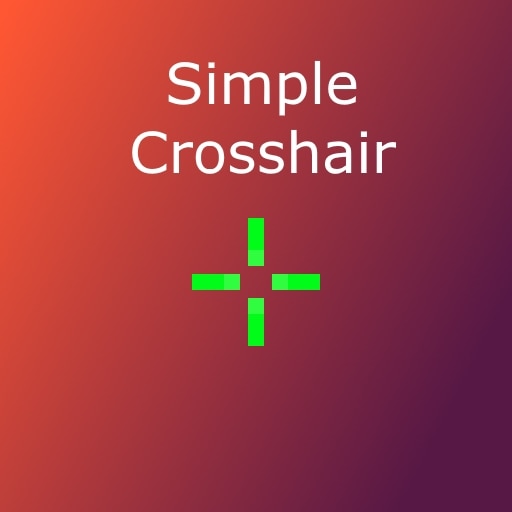
 steamcommunity.com
There is also a red version of the addon in case you have a phobia of green.. Or the green addon doesn't work for you:Once you have installed the addon, restart your game and type "hud_draw_fixed_reticle 1" into the console, the green cross will appear. To then get rid of the old crosshair that you see when the gravgun is equipped, type "crosshair 0" into the console. You will need to type these commands into the console every time your game loads, so remember them. You will soon find that if you just type "hud_", then it will suggest the rest for you to click. Same with the "crosshair 0" command.
steamcommunity.com
There is also a red version of the addon in case you have a phobia of green.. Or the green addon doesn't work for you:Once you have installed the addon, restart your game and type "hud_draw_fixed_reticle 1" into the console, the green cross will appear. To then get rid of the old crosshair that you see when the gravgun is equipped, type "crosshair 0" into the console. You will need to type these commands into the console every time your game loads, so remember them. You will soon find that if you just type "hud_", then it will suggest the rest for you to click. Same with the "crosshair 0" command.

FPS, Ping, Information
There is a very popular console command that enables a very accurate ping/FPS reader in the bottom-right corner. It also gives a load of other information that nobody really needs but it looks cool so why not use it?
This is very easy to setup, simply type "Net_graph 1" into the Console, and it will appear in the corner. You may need to do this when your game loads, so remember the command!
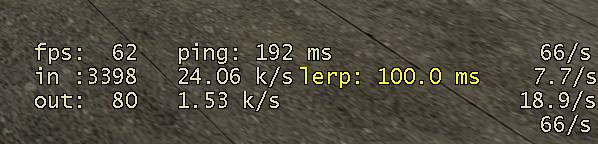
Time on the server
Ever wanted to see how much of your life you've carefully chosen to spend playing on the server? Well it's as easy as a console command... Again
Just type "vtime_menu" into the console and a box will appear in the top right corner showing you the total time spent and the time spent this session on the server.
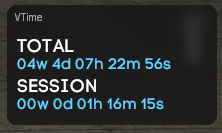 (I've been on this server a lot..)
(I've been on this server a lot..)
C Menu Settings
These are some of the settings that are apart of the server. By holding down the C key and clicking settings, you will get a large list of settings. From here you can customise the HUD size, position, the green dots above friendlies, the map players and loads more. I have a screenshot of what are, in my opinion, the best settings to have checked. It may vary for your preferences and monitor size. You can also access this menu by pressing F4 and going to settings there.
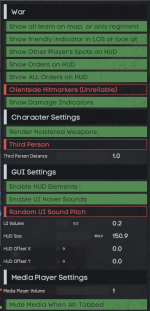
Performance Settings
By holding down TAB and clicking FPS in the top-left corner, you can access an FPS menu that can improve the visuals (and decrease FPS) or worsen visuals and increase FPS. I personally have very bad internet so I like to keep my visuals as low as possible for the best war performance.
The menu can also be accessed by typing "/fps" into the chat.
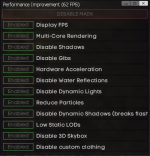
The top setting "Display FPS", enabling this will show a UI at the top-left of your screen which says the map and FPS. Just in case the other two FPS indicators weren't enough.
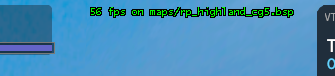
Player List
Some players have a list of players in all Civil Gamers server, including the AODs and admins online at the current time. This GUI is only accessible for people with the War Criminal rank or moderators (£80 donation).
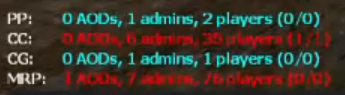
Conclusion
These are some of the most useful tips to improve your gameplay on MRP. I hope these could help you in some way. If you have any questions, you can DM me on Discord Blob#6677 (fastest) or message me here on the forums. If you find any more improvements, or can think of any that I've forgotten to include, reply to this thread and let me know!
You may have seen some clips of people with fancy HUDs, crosshairs, and information in general on their screen. This guide will show you how to get all the useful HUDs and information to help with your gameplay!
Crosshair
There are many ways to get crosshairs in Gmod, but the easiest to set up and the simplest in my opinion is a workshop addon called "Simple Crosshair". It's fairly self-explanatory, a green cross in the middle of your screen to help with aiming when you have certain tools equipped.
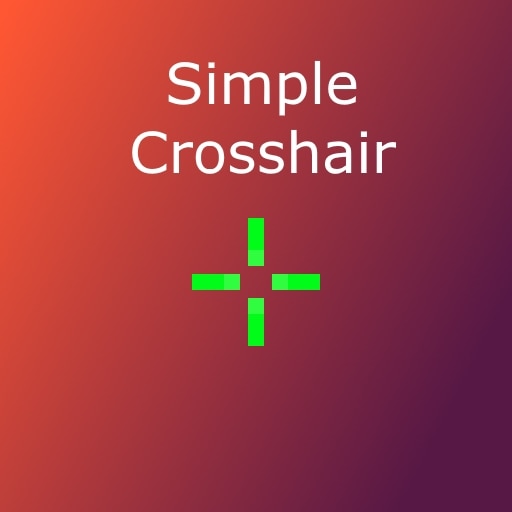
Steam Workshop::Simple Crosshair

FPS, Ping, Information
There is a very popular console command that enables a very accurate ping/FPS reader in the bottom-right corner. It also gives a load of other information that nobody really needs but it looks cool so why not use it?
This is very easy to setup, simply type "Net_graph 1" into the Console, and it will appear in the corner. You may need to do this when your game loads, so remember the command!
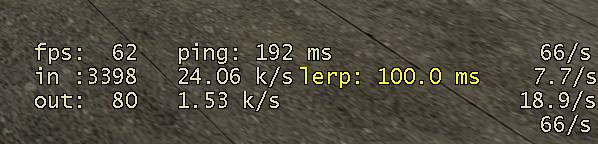
Time on the server
Ever wanted to see how much of your life you've carefully chosen to spend playing on the server? Well it's as easy as a console command... Again
Just type "vtime_menu" into the console and a box will appear in the top right corner showing you the total time spent and the time spent this session on the server.
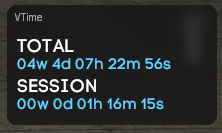 (I've been on this server a lot..)
(I've been on this server a lot..)C Menu Settings
These are some of the settings that are apart of the server. By holding down the C key and clicking settings, you will get a large list of settings. From here you can customise the HUD size, position, the green dots above friendlies, the map players and loads more. I have a screenshot of what are, in my opinion, the best settings to have checked. It may vary for your preferences and monitor size. You can also access this menu by pressing F4 and going to settings there.
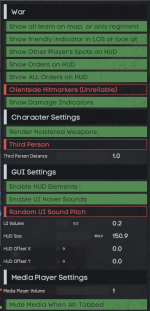
Performance Settings
By holding down TAB and clicking FPS in the top-left corner, you can access an FPS menu that can improve the visuals (and decrease FPS) or worsen visuals and increase FPS. I personally have very bad internet so I like to keep my visuals as low as possible for the best war performance.
The menu can also be accessed by typing "/fps" into the chat.
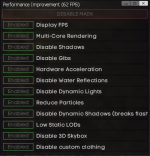
The top setting "Display FPS", enabling this will show a UI at the top-left of your screen which says the map and FPS. Just in case the other two FPS indicators weren't enough.
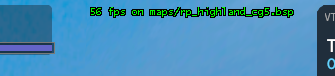
Player List
Some players have a list of players in all Civil Gamers server, including the AODs and admins online at the current time. This GUI is only accessible for people with the War Criminal rank or moderators (£80 donation).
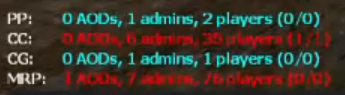
Conclusion
These are some of the most useful tips to improve your gameplay on MRP. I hope these could help you in some way. If you have any questions, you can DM me on Discord Blob#6677 (fastest) or message me here on the forums. If you find any more improvements, or can think of any that I've forgotten to include, reply to this thread and let me know!
Attachments
Last edited:

 Donator
Donator
 Platform Team
Platform Team